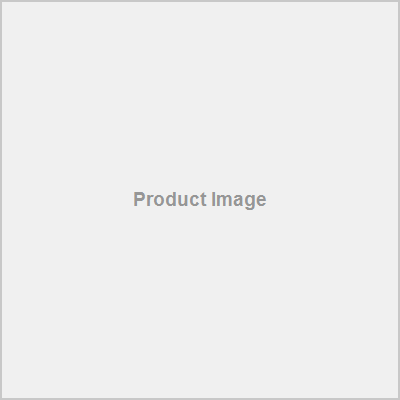Meta Quest 3 FAQ & Troubleshooting
Get expert answers to all your Meta Quest 3 questions. From setup and troubleshooting to advanced features like mixed reality and Air Link.
Trending Questions
Here are the top free Meta Quest 3 games and experiences:
Best Free VR Games:
- Rec Room - Social VR with mini-games and user-created content
- VRChat - Virtual social platform with endless worlds
- Echo VR - Zero-gravity sports game (if still available)
- Gorilla Tag - Tag game in VR using only hands
- PokerStars VR - Virtual poker with friends
- Population One - Battle royale VR game with climbing and flying mechanics
Free Experiences & Apps:
- Meta Horizon Worlds - Social VR creation platform
- YouTube VR - Watch 360° videos and regular YouTube content
- Netflix VR - Watch movies in virtual cinema
- Mozilla Hubs - Virtual meeting spaces
- Bigscreen - Virtual movie theater
Free Fitness:
- Supernatural (30-day trial) - VR fitness workouts
- FitXR (limited free content) - Boxing and dance workouts
Pro Tip: Many paid games offer free demos. Check the Meta Quest Store's "Free" section regularly for new releases and limited-time offers.
Setting up your Meta Quest 3 is straightforward:
- Download the Meta Quest app on your smartphone (iOS or Android)
- Create or log into your Meta account
- Charge your headset for at least 2 hours before first use
- Put on the headset and follow the on-screen setup wizard
- Set up your Guardian boundary by drawing your play area
- Connect to Wi-Fi (requires 2.4GHz or 5GHz network)
- Update firmware if prompted (this may take 15-30 minutes)
Pro tip: Ensure you have at least 6x6 feet of clear space for room-scale VR experiences. The Quest 3 works best with good lighting for hand tracking.
Maximize your Quest 3 battery life with these proven strategies:
Battery Optimization:
- Lower screen brightness (Settings > Display)
- Reduce refresh rate to 72Hz for casual use (90Hz for gaming)
- Close unused apps running in background
- Turn off hand tracking when using controllers
- Disable Wi-Fi when playing offline games
Charging Best Practices:
- Use the official Meta Quest 3 charger (18W minimum)
- Charge to 100% before long gaming sessions
- Avoid gaming while charging (reduces battery lifespan)
- Keep headset cool during charging
- Don't leave plugged in overnight regularly
Battery Extension Options:
- Elite Strap with Battery - Adds 2-3 hours of playtime
- Portable power banks - 10,000mAh+ with USB-C PD
- KIWI Design battery strap - Popular third-party option
Expected Battery Life: 2-3 hours for intensive gaming, 4-5 hours for media consumption. Battery degrades over time, so expect 10-20% reduction after 2 years of regular use.
Air Link disconnection issues are usually network-related. Here's how to fix them:
Network Requirements:
- 5GHz Wi-Fi network (dedicated if possible)
- PC and Quest 3 on same network
- Minimum 50 Mbps internet speed
- Router within 20 feet of headset
Step-by-Step Fix:
- Check PC requirements: GTX 1060 or better, USB 3.0, Windows 10/11
- Update Oculus PC app to latest version
- Restart both devices and router
- Disable Wi-Fi 6 if experiencing issues (use Wi-Fi 5)
- Set fixed channel on router (channel 36, 40, 44, or 48)
Advanced Troubleshooting:
- Disable Windows firewall temporarily
- Set Oculus PC app as high priority in Task Manager
- Use Ethernet cable for PC connection to router
- Try Virtual Desktop as alternative
Quality Settings: Start with 72Hz refresh rate and medium quality, then adjust upward based on performance.
Improve Quest 3 comfort with these ergonomic solutions:
Proper Fit:
- Adjust the strap tension - snug but not tight
- Position headset correctly - lenses centered on eyes
- Use the glasses spacer if you wear glasses
- Distribute weight evenly with Elite Strap or counterweight
Comfort Accessories:
- Elite Strap with Battery - Better weight distribution + extra playtime
- KIWI Design Head Strap - Popular third-party alternative
- VR Cover facial interface - Soft, washable padding
- Lens inserts - For prescription glasses users
Break Recommendations:
- Take 10-15 minute breaks every hour
- Blink frequently to avoid dry eyes
- Adjust IPD (interpupillary distance) for clear vision
- Clean face padding regularly
Common Issues & Solutions:
- Red marks on face: Loosen straps, use thicker padding
- Neck strain: Use counterweight or Elite Strap
- Fogging: Ensure proper ventilation, pre-warm headset
- Eye strain: Adjust IPD, take more frequent breaks
Pro Tip: The Quest 3 is significantly lighter than Quest 2, but proper weight distribution is still crucial for comfort.
Hand tracking issues on Meta Quest 3 can be fixed with these steps:
Environmental Factors:
- Ensure good lighting (not too bright or too dim)
- Remove reflective jewelry, watches, or rings
- Keep hands within the headset's field of view
- Avoid rapid hand movements initially
Settings Check:
- Go to Settings > Device > Hands and Controllers
- Enable "Hand Tracking"
- Select "Hands" or "Auto Switch" mode
- Run the hand tracking tutorial
Common Fixes:
- Clean the front cameras with a microfiber cloth
- Restart the headset (hold power button for 10 seconds)
- Update to the latest firmware
- Check for app-specific hand tracking support
Still not working? Try using controllers first, then gradually transition to hand tracking as the system learns your hand movements.
Improve Quest 3 performance with these optimization steps:
Immediate Fixes:
- Restart your headset - Hold power button for 10 seconds
- Close background apps - Press home button, swipe up on apps to close
- Check available storage - Need at least 10GB free space
- Lower graphics settings in demanding games
Network Optimization:
- Use 5GHz Wi-Fi when possible
- Ensure router is within 20 feet of play area
- Close other devices using bandwidth
- For Air Link: Use dedicated 5GHz network if possible
Advanced Solutions:
- Factory reset (Settings > System > Factory Reset)
- Update all apps and system software
- Clear cache for problematic apps
- Check room temperature (overheating causes throttling)
Pro Tip: The Quest 3 performs best in cool environments. If performance drops after extended use, take a 10-minute break to let it cool down.
Quest 3 passthrough issues can be resolved with these steps:
Immediate Fixes:
- Clean the front cameras with a dry microfiber cloth
- Check for obstructions (stickers, dust, scratches)
- Restart the headset (hold power button 10 seconds)
- Reset Guardian and recalibrate your play space
Passthrough Settings:
- Go to Settings > Device > Passthrough
- Adjust color balance and brightness
- Enable high-resolution passthrough for better quality
- Try different environment lighting conditions
Common Causes:
- Dirty lenses or cameras
- Poor lighting (too dark or too bright)
- Reflective surfaces confusing the cameras
- Outdated firmware - always update to latest version
Advanced Solutions:
- Factory reset if issues persist
- Check for hardware defects under warranty
- Try passthrough in different rooms
- Disable experimental features that might interfere
Note: Some blurriness is normal due to camera resolution limits. The Quest 3 has significantly better passthrough than Quest 2, but it's not perfect.
Don't worry! This is a common issue that's usually easy to fix 😊
🔧 Quick fixes to try first (Super Easy - 2 minutes):
- Restart your headset: Hold the power button for 10 seconds until the light goes off, then turn it back on
- Update your software: Go to Settings > System > Software Update to ensure you're running the latest version
💡 If that doesn't work (Easy - 5 minutes):
- Try performing a hard reboot: Hold the power button and volume down button for 15 seconds
- Check for any debris or dust in your headset's ports and clean them gently
🛡️ How to prevent this from happening again:
- Regularly update your software to ensure you have the latest fixes
- Restart your headset periodically to clear out any temporary issues
Don't worry! This is a common issue that's usually easy to fix 😊
🔧 Quick fixes to try first (Super Easy - 2 minutes):
- Check your charging cable: Ensure it's properly connected to both your headset and the power source
- Clean the charging port: Use a soft cloth to gently clean the charging port on your headset
💡 If that doesn't work (Easy - 5 minutes):
- Try a different charging cable: Ensure it's compatible with your Meta Quest 3
- Check for any debris or dust in the charging port and clean it gently
🛡️ How to prevent this from happening again:
- Regularly clean your charging port to prevent debris buildup
- Use a high-quality charging cable that's compatible with your Meta Quest 3
Don't worry! This is a common issue that's usually easy to fix 😊
🔧 Quick fixes to try first (Super Easy - 2 minutes):
- Restart your controllers: Take out the batteries for 10 seconds, then put them back in
- Check your batteries: Make sure your controller batteries aren't low
💡 If that doesn't work (Easy - 5 minutes):
- Try resetting your controllers: Go to Settings > Device > Controllers > Reset Controllers
- Check for any debris or dust in your controller's ports and clean them gently
🛡️ How to prevent this from happening again:
- Regularly check your battery levels to prevent low battery issues
- Restart your controllers periodically to clear out any temporary issues
Don't worry! This is a common issue that's usually easy to fix 😊
🔧 Quick fixes to try first (Super Easy - 2 minutes):
- Check your power button: Ensure it's working properly and not stuck
- Charge your headset: Plug it into a power source and let it charge for at least 30 minutes
💡 If that doesn't work (Easy - 5 minutes):
- Try a hard reboot: Hold the power button and volume down button for 15 seconds
- Check for any debris or dust in your headset's ports and clean them gently
🛡️ How to prevent this from happening again:
- Regularly charge your headset to prevent battery drain
- Restart your headset periodically to clear out any temporary issues
Don't worry! Tracking issues are a common problem that's usually easy to fix 😊
🔧 Quick fixes to try first (Super Easy - 2 minutes):
- Restart your headset: Hold the power button for 10 seconds until the light goes off, then turn it back on
- Check for any debris or dust: Clean the sensors and cameras on your headset
💡 If that doesn't work (Easy - 5 minutes):
- Try resetting your hand tracking: Go to Settings > Device > Hand Tracking > Reset Hand Tracking
- Check for any software updates: Go to Settings > System > Software Update
🛡️ How to prevent this from happening again:
- Regularly clean your headset's sensors and cameras
- Restart your headset periodically to clear out any temporary issues
Don't worry! Blurry vision is a common issue that's usually easy to fix 😊
🔧 Quick fixes to try first (Super Easy - 2 minutes):
- Adjust your IPD: Go to Settings > Device > IPD and adjust the setting to fit your eyes
- Clean your lenses: Use a soft cloth to gently clean your lenses
💡 If that doesn't work (Easy - 5 minutes):
- Try resetting your IPD to its default setting
- Check for any debris or dust in your lenses and clean them gently
🛡️ How to prevent this from happening again:
- Regularly clean your lenses to prevent smudges and scratches
- Adjust your IPD setting periodically to ensure it still fits your eyes
Don't worry! This is a common issue that's usually easy to fix 😊
🔧 Quick fixes to try first (Super Easy - 2 minutes):
- Restart your headset: Hold the power button for 10 seconds until the light goes off, then turn it back on
- Check your Wi-Fi network: Ensure it's stable and working properly
💡 If that doesn't work (Easy - 5 minutes):
- Try resetting your Wi-Fi connection: Go to Settings > Device > Wi-Fi > Reset Wi-Fi
- Check for any debris or dust in your headset's ports and clean them gently
🛡️ How to prevent this from happening again:
- Regularly restart your headset to clear out any temporary issues
- Ensure your Wi-Fi network is stable and working properly
SpaceRoachVR Personally Curated Picks
These are my personal top picks - games and hardware I've personally tested and absolutely recommend. If it's here, you know it's worth your time and money.
Mixed Reality Picks
These products support Mixed Reality features on Quest 3 - perfect for blending virtual and real worlds!
Why I Recommend These
- 🎮Each product has been personally tested and reviewed by me
- ⭐Only the cream of the crop makes it to this list
- 💰Great value for money - no overpriced junk here
- 🔄Updated regularly as I discover new gems
“If it's good enough for my channel, it's good enough for you!” - SpaceRoachVR
Found this FAQ helpful?
Share it with other VR enthusiasts!